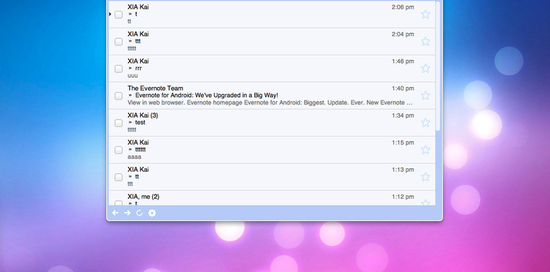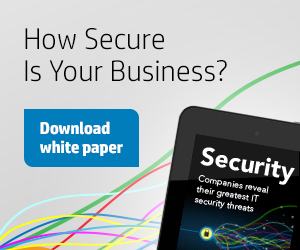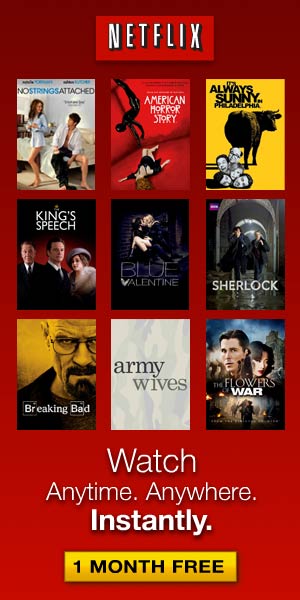I had not used Mailbox in more than a year on iOS when I read Jason’s review. I had signed up for the early beta release of the Mac version, and when I tried it in the early days, it was so buggy that I quit the app and deleted it. Now that The Sweet Setup gave it high praise, I thought it was time to return to Mailbox, and give it a second chance.
I used Mailbox for a couple weeks and initially I found very little fault in it. The app is robust in some ways the others are not. I shared my initials thoughts in a blog post December 20, 2014. Since then, I have formed more of my opinion, and I want to call attention to present concerns. Mailbox has a ways to go before it should drop the “(beta)” modifier.
The Mac version strikes me as clean, easy to use, and substantive. There are mail clients that cut the corners — leaving out useful features I’ve grown accustom to, like mailbox/folder/label management. Others still have quirks that make it very cumbersome to add your email address accounts, so when you attempt to use, say, your iCloud or even you Gmail account, you get grief because the app expects you to know what the port number is, and such. I hate it that in the present we still expect the average user to know what the technical stuff is all about… Moving on.
Once you have your mail address in Mailbox, many things just fall into place. Gestures work like a charm. The developers have taken good care to be sure the app is stable. I could tell a huge different over the last month of the app’s performance. The only time it has crashed (ironically) is when I have just quit. the app. I would be content to use Mailbox day in and day out now that It is a fast and robust mail client.
Perhaps the standout feature are the options to review mail messages at a later time, such as:
- Later Today
- This Evening
- Tomorrow
- This Weekend
- Next Week
- In a Month
- Someday (?)
- Mobile (?)
- Pick a Date
These are all options you have when you swipe the mail message (or thread of mail messages). Mailbox will manage them for you; putting them off to the time you have selected. They become invisible, so to speak, but really they move to another mailbox. This is great if you want to cheat your way to “inbox zero.” The mail is still not dealt with, but you are committing to it at another time.
On the Mac, press and hold the Command key and all of the clickable buttons in the interface will reveal their keyboard shortcuts. I live in Keyboard Shortcut Land (if there is such a place) and this is extremely useful design on Mailbox’s part. I wish all the Mac apps did this. It is especially handy if you want to move from one mailbox to another. Command+1 selects the Inbox. Command+4 takes you to the archive. And you don’t have to remember the shortcuts, because they reveal themselves a split second after you press the Command key. Brilliant.
The downside to Mailbox, which is still in beta and deservedly so, is the search tool. Many apps still have search shortcomings — even Mac’s beloved Finder isn’t especially intuitive about search. But one Apple app that excelsin search is their own Mail app.
I still remember watching the Apple keynote a few years ago when Phil Schiller, an Apple exec, introduced the powerful search controls in Mail. I was impressed, because they were so straightforward. If you type in a person’s first name, you are presented with a dropdown list. You can choose from people that are in your contacts with that name, or subjects with that person’s name in the subject line.
After you choose the person by name, you can use more advanced filtering that is incredibly easy to handle. From the name, define whether you are looking for mail messages sent to the person or from the person. Then, add additional search criteria. You could add a keyword to your search: perhaps a word or phrase that you think was in the mail message.
Nine times out of ten, I find the mail that I’m looking for in Apple’s Mail app within a few seconds. This is not the case in Mailbox. This app is very loose with search keywords. You search for “Jim Bob,” and it will look at the mail address, subject line, and the message (and attachments?) and give you a loosely organized collection of results that are not honed. The one thing going for the search results is that they are sorted by most recent. If you look up the word “coffee” because you want that mail message you received yesterday about coffee with Jim Bob, then you probably will find it quickly. But if you are looking for the message from Jim Bob he sent a few weeks ago, then you will find it much more easily in Apple’s Mail.
At the moment, I use six e-mail addresses and a few additional mail aliases. Some aren’t supported in Mailbox, as of yet. That’s too bad, really, because I would be willing to forgive the search tool if I could use Mailbox for all my mail accounts.
Mailbox supports iCloud and Gmail e-mail addresses, and that’s it. No IMAP or POP address of any sort. Tough luck, for people that use custom mail addresses for work. Mailbox is so useful for mail management that I would love to use it for my work addresses. But no can do, Mr. Chips.
This leaves me with a well-designed app that is highly functional in a “bleeding edge of technology” kind of way, that lacks the features of old that all mail clients need to be a complete solution for my workflow.
And it is a toss between Apple Mail or Dropbox’s Mailbox, because the mail management features between the two are different enough that it just doesn’t make sense to try to use the both of them simultaneously. I couldn’t use Mail for all the powerful search and Mailbox for powerful mail management for long, because it is difficult to resist the urge to use custom mailboxes in my iCloud and Gmail accounts that do not appear in Mailbox. (That’s another issue I hadn’t brought up.)
For the time being, I’m back to Mail. The day that Mailbox includes IMAP, I’m going back to Mailbox.