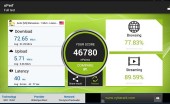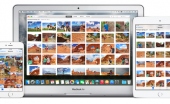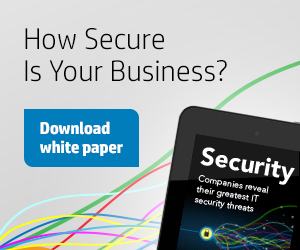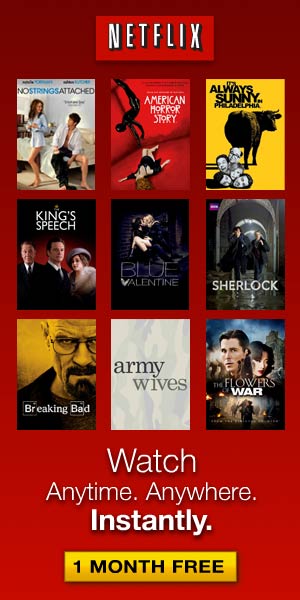Adobe Photoshop Lightroom CC 2015 review: New features and major performance gains
Written by Mel // July 27, 2015 // Photography // Comments Off on Adobe Photoshop Lightroom CC 2015 review: New features and major performance gains
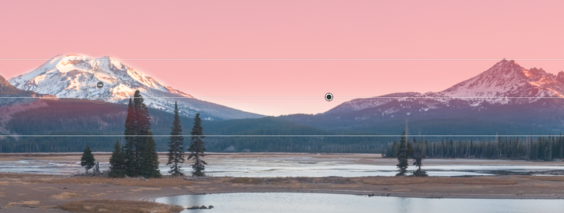
Sometimes winning can be the worst outcome. With Aperture now effectively retired by Apple, and its successor Photos for OS X not up to the task of replacing it, the market for pro and enthusiast photo software is now led by Adobe Photoshop Lightroom. For the latest version, it would be easy for Adobe to add a few marketing-friendly features and coast into the future on its growing train of subscription revenue.
Fortunately for existing and incoming Lightroom customers, that doesn’t seem to be the plan. The new Lightroom CC does add some new features, such as built-in HDR and panorama merge tools, facial recognition, a filter brush, and an improved slideshow builder. But more interesting is performance: Lightroom CC takes advantage of your computer’s graphics hardware to speed up the app in some welcome areas.
Performance
Our computers will probably never feel as fast as we’d really like, but we sure notice when they start to bog down. It was that sluggish behavior that pushed me toward Lightroom in the first place: Aperture 3.0 was a dog on my old Mac at the time, but upgrading to a new MacBook Pro didn’t improve the performance much. Lightroom was the oddly twee alternative, its curlicue design flourishes distracting from the fact that it was working hard to be a fast and nimble photo organizer and editor. But as libraries have expanded and image sizes ballooned, even Lightroom 5 started to feel pokey in areas.
Lightroom CC now takes advantage of your computer’s GPU (graphics processing unit) for image-intensive tasks, so the main processor isn’t shouldering as much of the load. Computers with discrete GPUs see the most improvement, but machines with integrated GPUs (soldered onto the motherboard, such as many Intel processors) also see improvements.
Performance does depend on hardware. As you might expect, the difference on the iMac with 5K Display is dramatic. For example, scrolling through the Grid (the thumbnail view) of a library containing more than 100,000 photos was a marked improvement over Lightroom 5—scrolling was fairly smooth, and there were only occasional empty thumbnails. Panning within large images was also an improvement.
But I also saw better performance on a 2010 MacBook Pro containing an NVIDIA GeForce GT 330M GPU, as well as on a late–2013 Retina MacBook Pro with an integrated Intel GPU. The former isn’t a race car (it meets the minimum OpenGL 3.3 cutoff for being able to use the GPU), but it’s better than before.
(Want to see the difference yourself? In Lightroom’s preferences, you can turn off the Use Graphics Processor option in the Performance screen, an option no doubt included in case compatibility issues arise with graphics cards.)
Built-in HDR and panorama
Speeding up performance doesn’t happen just at the processor level. Lightroom 5 offered a way to create HDR (high dynamic range) photos by selecting two or more shots of the same scene captured at different exposures and shuttling them over to Photoshop CC’s HDR Pro module. Instead of taking that round trip through Photoshop to merge the shots into one, Lightroom CC now includes its own HDR Merge feature.
Make an HDR from two or more shots.
Staying within Lightroom is not only more convenient, but processing is faster, too. The HDR Merge module is basic, with options to automatically align and tone the images and optionally remove ghosting caused by objects in the scene moving between shots. Lightroom merges the photos and creates a new DNG (digital negative) file that can then be adjusted using Lightroom’s own Develop controls. If you’re merging raw files, you don’t need to go through Photoshop’s Adobe Camera Raw intermediate step, since Lightroom handles raw files natively. In my testing, the automatic adjustments also provided good starting points for editing.

Similarly, the Panorama Merge feature is simple but quickly stitches photos together into a single DNG image using one of three projections: spherical, cylindrical, and perspective. You can opt to let Lightroom automatically crop the merged image or do it yourself after the merge is complete.
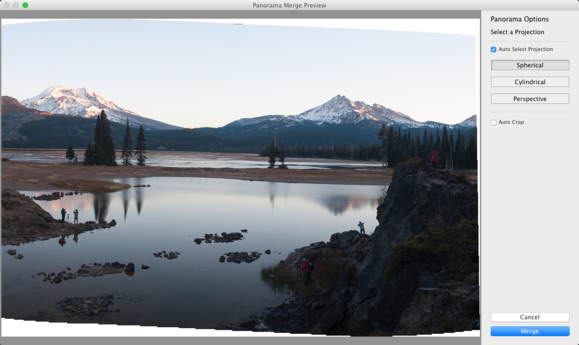
Filter brush
One new feature that may not get the recognition it deserves is the filter brush. When you apply an adjustment such as a graduated filter, you previously were not able to mask areas. So, using the panorama image above as an example, making the sky darker blue would also affect the snow on the mountains. The filter brush lets you paint areas to be included or excluded from the overall effect.
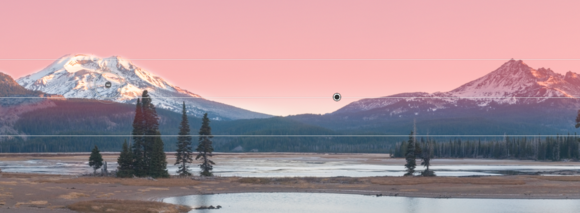
Facial recognition
One reason I prefer Lightroom over other photo organizers is its extensive support for adding metadata that makes it easy to find photos later. The capability to identify and recognize faces has been part of iPhoto, Aperture, and Adobe’s own Photoshop Elements for years, but if you wanted to identify people in Lightroom you’d have to do it by assigning your own keyword tags. Now Lightroom CC can help you out.
The feature shows up as just another view in the Library module—look for the People button just above the filmstrip—and operates as we’ve come to expect in other applications: Lightroom locates faces, and you identify a few to get started. The more photos you identify, the better Lightroom does in locating people in other photos.
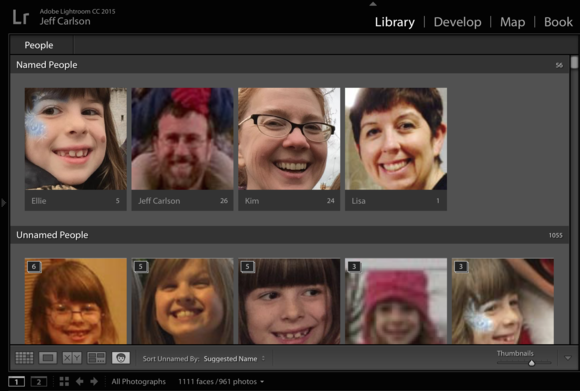
Initially I was surprised that the feature seems to be (forgive me) skin deep. Although it can locate and identify people, you won’t find a People attribute or metadata category when performing a search or creating smart collections. However, it turns out Lightroom is doing something basic and clever: people are identified as keywords, so to find photos of someone in my library, all I need to do is a text search for their name. According to Adobe, the People keywords are treated separately under the hood—to help maintain privacy, those keywords are removed before exporting or sharing the photo. (You can choose to override that default in the Export dialog.)
Slideshows
The last area to receive a sizable update is the Slideshow module, which adds a few ways to customize slideshows. A show can now include up to 10 songs (hopefully preventing countless earworms in the process), and the slide changes can be synced to the music; in my testing, Lightroom did a good job of making this seem natural. And an Audio Balance slider lets you choose which audio is dominant when you include video clips in the slideshow.
Adobe also added a Pan and Zoom slider to add motion to each slide. The setting applies to the entire slideshow, so you won’t have the type of granular control you would get from dedicated slideshow applications, but the feature works fine.
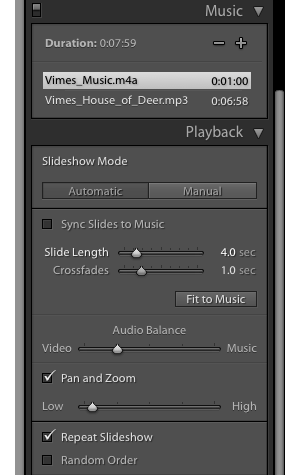
Bottom Line
Maybe Adobe has been too busy to realize they’ve won the market of photo organizational and editing software. More likely, the Lightroom developers understand that winning at software is an illusion as long as upstarts—like Lightroom when it started out—are out there. Lightroom CC is a welcome update that builds on its predecessor not only in terms of features but performance. That’s a win in my book.
Lightroom CC is available through Adobe’s Creative Cloud subscription service, the least expensive of which, the Creative Cloud Photography plan, costs $10 per month and includes Lightroom CC, Photoshop CC, and the use of Creative Cloud-enabled mobile apps such as Lightroom mobile (which itself gains a small update and adds Android tablet support).
For some people, that “CC” may represent the crumbling of one of the last subscription plan holdouts, but Lightroom isn’t exclusively subscription based: Adobe is also releasing a standalone version, Lightroom 6, for $149. It doesn’t include any Creative Cloud features such as synchronization with Lightroom mobile (which is a free app for iOS and Android, but requires a Creative Cloud subscription to work).